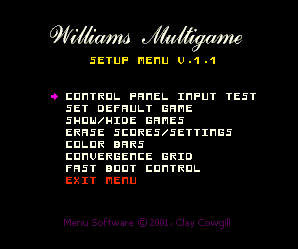 |
The main menu screen is accessed by starting
the "setup" menu selection from the
menu system. It provides a menu of options. The
pointer is moved with P1 start button and a menu
item is run with the P2 start button. |
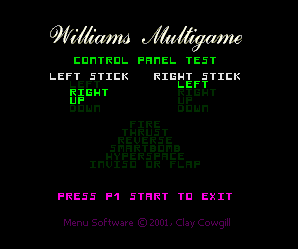 |
The control panel input test allows you to
quickly test all the control inputs for all the
supported games from one screen. Left and Right
joystick states are shown (in the picture the
left stick is up and right, and the right stick
is facing left). The buttons are listen bottom
and center (dark green is inactive-- they turn
bright green when pressed. |
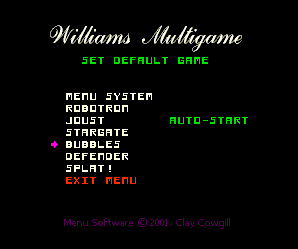 |
Setting a default game will result in the
Multigame Menu System not running on power-up or
reset. Instead, the machine will directly run the
selected game-- in effect the multigame is
invisible to anyone. To "re-enable" the
menu the machine is reset with the
"Auto-up" switch closed. |
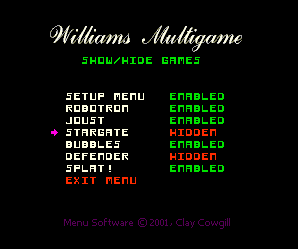 |
The Show/Hide games menu allows certain games
to be hidden from the menu. You can use this to
disable games you don't want to add control for,
disable games you don't own, or to hide the Setup
menu from view. The Setup menu can be
re-activated by resetting the machine with the
Auto-up switch closed. |
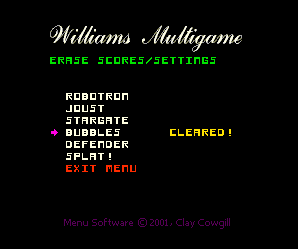 |
The Erase Score/Settings menu allows the user
to force the contents of the battery-backed up
memory for a particular game to be erased. |
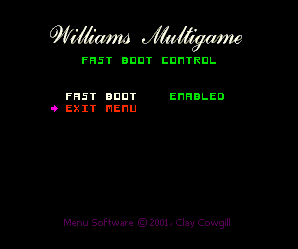 |
Fast Boot Control kicks ass!
When fast-boot is enabled, selecting a game from
the menu system jumps directly to the game's
attract mode-- no "rug pattern test",
no "Initial tests indicate..." stuff to
sit through. |
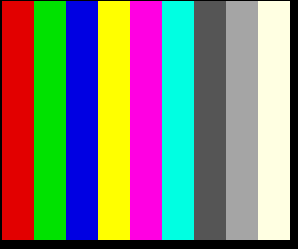 |
Color bars are available to help set-up the
game's monitor easily... |
 |
...as is a convergence grid. |
At any time pressing P1 and P2 start simultaneously
will reset the machine. If the menu is enabled it will
appear after a reset.